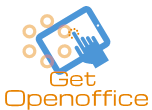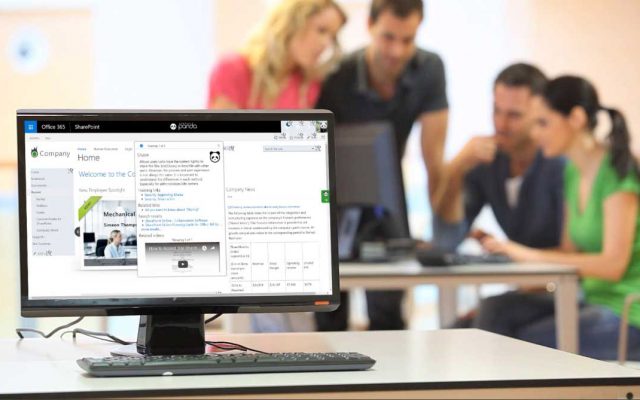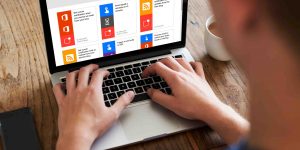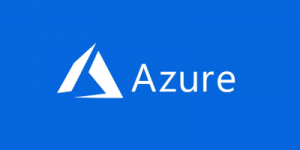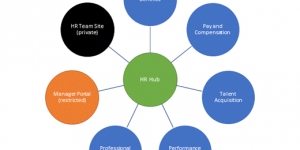How to Embed Yammer Conversations for SharePoint Online
Your company’s intranet 許すs 従業員s across your organization to engage and 株 ideas using Yammer. But did you know that you can embed these conversations for your SharePoint online pages? This not only helps to foster 約束/交戦 but also build a community の中で your 従業員s. Here’s how you can embed your Yammer conversation to a SharePoint 場所/位置.
6 steps to embedding a Yammer conversation
1. First, go to Yammer and open the conversation you want to 追加する. Copy its group URL. You can use any browser to 見解(をとる) the conversation. The browser will show 最近の and past conversations, along with popular or 最高潮の場面d conversations.
2. Now, go to your SharePoint online page. You will find an 選択 to Edit the page on the 最高の,を越す 権利 corner. Click on Edit to continue.
3. You will see a small “+” 調印する. Hover your mouse on this icon. It will give you two 選択s: 追加する a new group or 追加する a group to an 存在するing conversation. If you already see Yammer in the dropdown 選択, you don’t need to start a new group altogether. On the other 手渡す, if you don’t see Yammer, you should 追加する another conversation to embed the URL you just copied. Click on the “+” 調印する and select your Yammer web part.
4. You will get an 選択 to 追加する a Group. Click on that.
5. A message box will appear asking you to paste the URL of your Yammer group. Paste the URL in the box. Also, make sure you check the box that says “最新の Conversations.” If you want to embed one of the popular conversations, you should check the box that 示すs “最高の,を越す Conversations.”
This part is 決定的な as it 決定するs the conversation that SharePoint online will 株 once you embed the Yammer group URL. 最高の,を越す conversations or 最高潮の場面d conversations only show your group’s most engaging conversations, while the 最新の conversations keep you updated on the group conversations that took place recently.
6. Lastly, you must save and publish that page. It takes a few seconds for SharePoint online to update its library and 地位,任命する the Yammer conversation.
Once you publish the conversation, anyone can create a new 地位,任命する on SharePoint online by clicking on the 対話 box that says “地位,任命する a message.” Alternatively, you can click on one of the 地位,任命するs on SharePoint online and it will redirect you to the Yammer page. You can read the entire conversation on Yammer. There is also a 見解(をとる) More 選択 on SharePoint online where you can 見解(をとる) past messages. This opens up all the previous 地位,任命するs in your Yammer group.
But ーするために 利用する this 施設, you need to check the box that says 最高の,を越す Conversations. You will be able to 見解(をとる) all the 最高潮の場面d conversations on Yammer 直接/まっすぐに from your SharePoint online page.
If you are not one of those who like to go through all the group conversations one by one on Yammer, you can embed the 最高の,を越す conversations on SharePoint online. This way, you can keep 跡をつける of both the 最新の conversations and the hot topics of a discussion without asking anyone in your group.
If you need 指導/手引 on SharePoint, we recommend 接触するing a 協議するing service.